Connect to OpenStack
You can log in to GigaVUE-FM and use the CLI command: ip host <controller-hostname> <ip-address of the controller>. (For example: ip host os-controller1 192.168.2.3.) Then, add the connection to the OpenStack tenant.
Note: In order for GigaVUE-FM to make a connection to an OpenStack tenant, GigaVUE-FM must be able to resolve the hostname of the OpenStack controller, even if using an IP address in the Identity URL. For example, if GigaVUE-FM is configured to use DNS, and that controller hostname is in the DNS, this will work, and no further configuration will be needed. If not, then you must add a host entry to GigaVUE-FM.
To create a new connection:
- Click Cloud from the GigaVUE-FM top navigation.
- Go to OpenStack > Configuration > Connectionsto view the OpenStack connections.
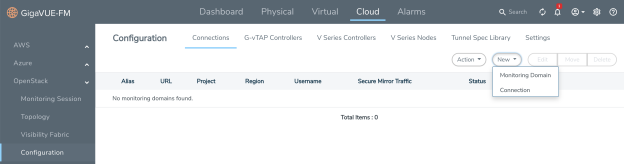
- Click the New drop-down menu. You can either create a new monitoring domain or a new connection.
- If you select Monitoring Domain, then the Create Monitoring Domain dialog box is displayed. Enter the alias that is used to identify the monitoring domain.
- If you select Connection, then the OpenStack Connection page is displayed.
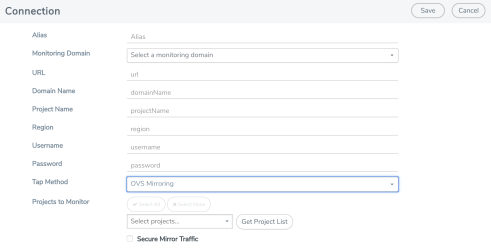
- Enter or select the appropriate information to set up the connection. Refer to the following tableConnect to OpenStackfor field-level details.
Field
Description
Alias
An alias used to identify the connection to OpenStack.
Monitoring Domain
An alias used to identify the monitoring domain. You can either create a new monitoring domain or select an existing monitoring domain that is already created.
Note: Monitoring domain consists of set of connections.
URL
The authentication URL is the Keystone URL of the OpenStack cloud. This IP address must be DNS resolvable.
To get the authentication URL from the OpenStack dashboard:
a. Login to OpenStack Horizon. b. Go to Compute > Access & Security. c. Click the API Access tab and copy the Identity URL. 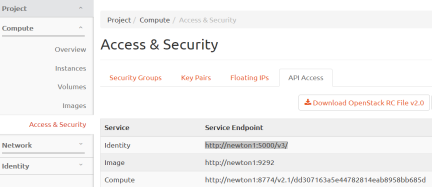
Paste the Identity URL into the URL field.
Domain Name
The DNS domain name of the project.
Project Name
For GvTAP, this is the name of the project to monitor.
For GvTAP-OVS (OVS Mirroring), this is the project name that will be used for authentication.
This is a required field.
Region
The region where the Project resides. You can find your region by running one of these commands, depending on your OpenStack version.
keystone endpoint-list or openstack endpoint list
Username
The user name used to connect to the OpenStack cloud.
Note: The user must belong to a role that meets the OpenStack minimum requirements for OVS Mirroring. Refer to OVS Mirroring Prerequisites.
Password
The password for the OpenStack cloud.
Tap Method
Select the type of agent used to capture traffic for monitoring:
• TaaS • G-vTAP • OVS Mirroring • OVS Mirroring + DPDK • None Note: None is used if you are not using the connection for tapping and are only launching the V Series nodes for processing traffic from other connection, such as Kubernetes.
Projects to Monitor
This field only appears, and is required, for OVS Mirroring or OVS Mirroring + DPDK.
• Click the Get Project List button to view the list of projects. Note: The Get Project List button will only work if all the OpenStack credentials have been provided. Refer to OVS Mirroring Prerequisites.
• Select the name of the project or projects you want to monitor from the list. (There is a limit of 128 projects.) • You can click Select None to clear existing selections or Select All to add all available projects to the connection configuration. 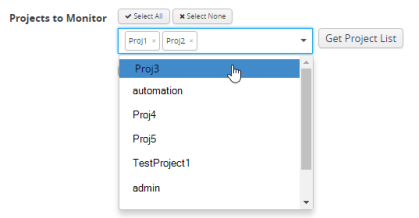
Note: OVS Mirroring or OVS Mirroring + DPDK supports multiple projects, without limit. As stated in the prerequisites for OVS Mirroring, you need permission to list all the projects in your OpenStack cloud environment.
Secure Mirror Traffic
Check box to establish secure tunnel between G-vTAP agents and GigaVUE V Series nodes (especially in a shared controller and GigaVUE V Series node configuration)
Note: Must be deselected for OVS Mirroring or OVS Mirroring + DPDK.
- Click Save.
View Connections
If GigaVUE-FM connects to OpenStack successfully, the status is displayed as "Connected" in the Status column on the Connections page. GigaVUE-FM discovers the inventory of the cloud in the background. The Connections page has the following controls:
|
Control |
Description |
|
Action |
Allows to refresh inventory. |
|
New |
Opens the page for specifying the connection details for a new connection. |
|
Edit |
Allows to make changes to a connection. |
|
Delete |
Deletes the connection. Note: Deleting a connection destroys all GigaVUE V Series Nodes, G-vTAP Controllers, and the virtual maps on the project. |
If GigaVUE-FM fails to connect to OpenStack, an error message is displayed specifying the cause of failure. The connection status is also displayed in Cloud > Audit Logs.



