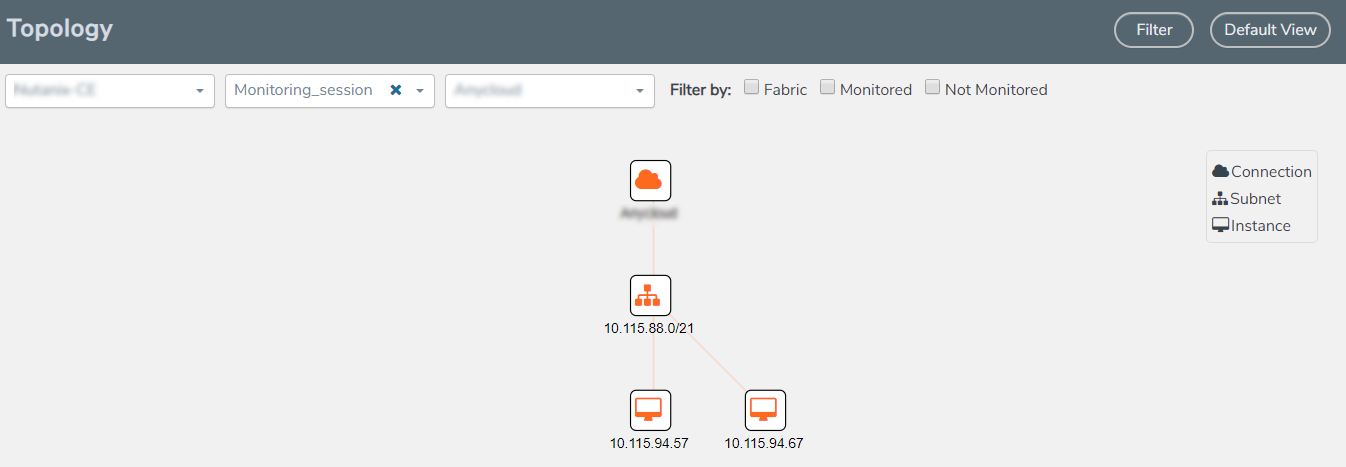View Topology
You can have multiple VNet connections in GigaVUE-FM. Each VNet can have multiple monitoring sessions configured within them. You can select the connection and the monitoring session to view the selected subnets and instances in the topology view.
To view the topology diagram:
- Select AnyCloud > Topology.
- Select a connection from the Select connection... list. The topology view of the subnets and instances is displayed.
- (Optional) Select a monitoring session from the Select Monitoring Session...list. The topology view of the monitored subnets and instances in the selected session are displayed.
- Select one of the following check boxes:
- Source: Displays the topology view of the source target interfaces that are being monitored.
- Destination: Displays the topology view of the destination target interfaces where the traffic is being mirrored.
- Other: Displays the topology view of the VMs installed with G-vTAP agents within the subnets being monitored.
Figure 26 Viewing the Topology - (Optional) Hover over or click the subnet or VM Group icons to view the subnets or instances present within the group.
In the topology page, you can also do the following:
- Use the Filter button to filter the instances based on the VM name, VM IP, Subnet ID, or Subnet IP, and view the topology based on the search results.
- Use the Default View button to view the topology diagram based on the source interfaces of the monitoring instances.
- Use the arrows at the right-bottom corner to move the topology page up, down, left, or right. Click the Fit-to-Width icon to fit the topology diagram according to the width of the page.
- Use + or - icons to zoom in and zoom out the topology view.