SNMP Traps
The SNMP Traps page shows the configuration settings applied to the devices managed by GigaVUE-FM. This page also allows you to configure the settings that need to be applied to all the devices managed by that GigaVUE-FM instance. When the GigaVUE-FM instance starts, the following SNMP traps are enabled by default (for all the devices):
- Link Status or Speed Change
- Port Link Change
- Module Change
- Fan Status Change
- Power Supply Status Change
- Inline Bypass Forwarding State Change
Configure SNMP Traps
To access SNMP Traps, click ![]() on the top navigation bar. On the left navigation pane, select System > SNMP Traps.
on the top navigation bar. On the left navigation pane, select System > SNMP Traps.
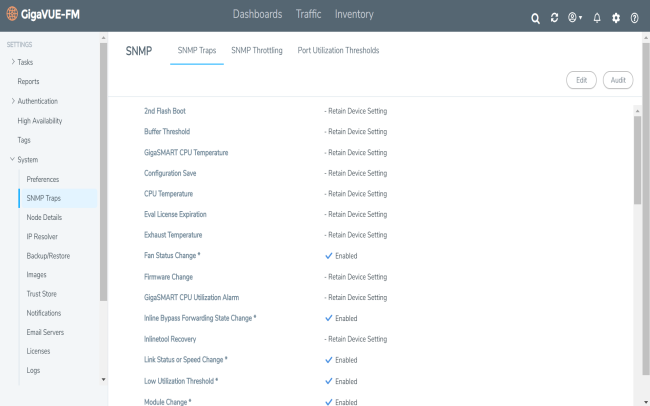
| Figure 133 | SNMP Traps Page |
The SNMP Traps page allows you to configure the following:
| • | Enable/disable all the traps for all the devices using the Enable All and Disable All options. |
| • | Enable/disable specific traps for all the devices using the Enable and Disable options for each of the traps. |
| • | Retain device settings for all the traps using the Retain Device Settings for All Traps option. |
To configure the SNMP traps:
| 1. | Click the Edit button on the top right corner. |
| 2. | Configure the required setting. For example, to retain the individual device level setting for all traps, select the Retain Device Setting for All Traps checkbox. |
Note: You can also retain the device settings for specific traps by selecting the Retain Device Setting checkbox against the required traps.
| 3. | Click Save |
With this functionality, the following configuration settings are applied to all the devices:
| • | Specific configuration type changes |
| • | Audit configuration changes |
Note: If a new device is added to GigaVUE-FM, then the global configuration setting is applied to the new device. If for some reason, the configuration setting is not applied to a device, then an event is raised with the appropriate details in the Events page.
If a trap has been forcefully enabled/disabled on a device because of the global configuration setting, then an event is raised with the appropriate details in the Events page.



