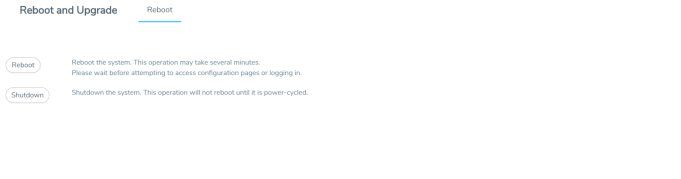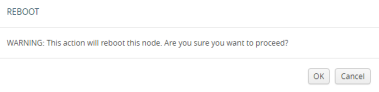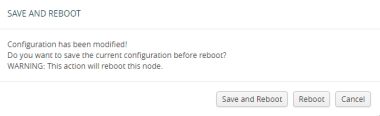Reboot the Nodes
Use the Reboot page to reboot the node. The reboot steps are as follows:
|
1.
|
Using administrator user credentials, log in to H-VUE for the node to reboot. |
|
2.
|
Select Settings > Reboot and Upgrade > Reboot. The Reboot page displays as shown in Figure 1: Reboot Page. |
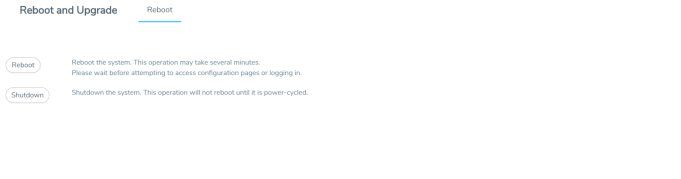
|
3.
|
Click Reboot. A dialog will appear asking if you want to proceed. |
|
4.
|
To reboot the node, do either of the following: |
If no changes have been made to the current configuration, the dialog shown in Figure 2: Reboot Dialog appears. Click OK to reboot the node.
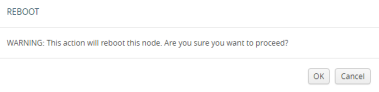
|
•
|
Save the configuration and reboot |
If there are any changes to the current configuration, the reboot dialog displays a warning that current configuration has been modified as shown in Figure 3: Save and Reboot. Click Save and Reboot to save the configuration before reboot.
Note: If you click Reboot, the configuration will not be saved and any changes to the configuration will be lost after reboot.
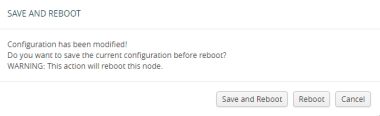
|
Figure 28
|
Save and Reboot |
A dialog displays indicating that the running configuration was saved and system reboot initiated successfully. Click OK. When the login page appears, you can log back in.