Change Your Password
Users authenticated against GigaVUE-FM’s local user database can always change their own passwords. GigaVUE-FM passwords must conform to the following minimum standards:
| • | One numerical character |
| • | One uppercase character |
| • | One lowercase character |
| • | One special character (!, @, #, and so on) |
Note: Users authenticated against an external authentication server cannot change their password using this link. External passwords must be changed in the external authentication server itself.
The following are the steps for changing your password:
| 1. | Click on the button in the upper right-hand corner of GigaVUE-FM, where your user name is displayed, and select Change Password. |
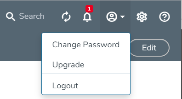
The Change Password page displays.
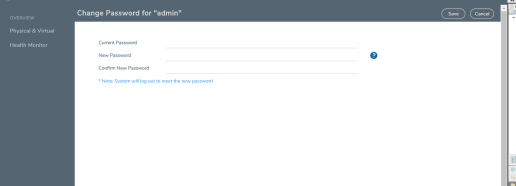
| 2. | On the Change Password page, do the following: |
| • | Enter your current password in the Current Password field. |
| • | Enter the new password in the New Password and Confirm Password fields. |
| 3. | Click Save. |
GigaVUE-FM logs out to reset the password. Enter your new password to log in again.
Note: Use the sudo passwd admin command to change the GigaVUE-FM Shell password.



